There are a number of teaching practices that are lauded as effective, but they are not always easy to enact in ways that students connect to. One is establishing a clear purpose for a lesson/activity. You can see this article on how Hattie and Marzano think about the subject. From what I observe, this strategy often manifests as a learning target on the board with some time devoted to going over it in class. With evaluation models like 5D setting expectations that students be able to know and refer to targets, this strategy is commonly used, but teachers struggle to make it engaging.
The value of a clear of objective makes sense, whether it's working with coding or learning sentence structure. Without some clarity of purpose, there may be some learning occurring, but it is random at best, and it may be kids just messing around. Now, I recognize the value of play and exploration, but I also recognize that without some awareness and assessment of what is being learned, the end result is typically lackluster. My ongoing question is how do we get students to give a rip about a learning goal, and, more importantly, how do we involve them meaningfully in the process?
One connection that makes sense to me is empowering students in the process. See this ISTE article on empowered learners to consider the importance of student choice, self-direction, scaffolding, and feedback among other things. Trying to set this up though, especially for every learning outcome, is overwhelming. That is what led me to create this empowered target example. It sets a goal, explains a connection/purpose, and establishes what success looks like. The doc provides scaffolds for students and asks them to find their own resources on the topic as well as set a plan for showing they know it. If a copy is provided for each student, a teacher could provide real-time feedback on the doc and even facilitate assessment of the target.
Full disclosure: I have not used this doc in any learning setting, but I feel confident about the thinking behind it. There are many other forms these ideas could take (example from Agile Classrooms), and I've seen how something like it has been used in PBL and competency-based / standards-based systems. It could certainly be used in any traditional approach as well. With an outcome defined, a process for students to be empowered, and avenues for extension, we can make learning targets meaningful, and having a digital structure in place will enable us to support students as they progress. As with anything, it will require refinement and iterations, and if it isn't useful, it should be scrapped. I'd love to see what others are doing to be intentional, engaging, and supportive with students.
Steenstra's Mental Deck
A platform for my thoughts, mostly concerning technology and education.
Monday, July 2, 2018
Sunday, April 8, 2018
Beat the Post Spring Break Blues
'Tis the season of testing and student squirminess. That means many schools experience reduced access to student devices, and teachers need to dig deep to engage students in the waning weeks of school. Here are a couple options that might help in this or any season:
1.) Digital Breakout games.
You are likely familiar with Escape Rooms and Breakout EDU. You can run similar games in your classroom with just one device (though a couple more would help). Follow these steps:
Let us know if you have questions or needs we can help with. We are here to serve and connect.
1.) Digital Breakout games.
You are likely familiar with Escape Rooms and Breakout EDU. You can run similar games in your classroom with just one device (though a couple more would help). Follow these steps:
- Start by making a copy of one of these Google Form templates: Digital BreakoutEDU Form or A simpler Form version. Note: you need to adjust the response validation to make the answers what you want. (Credit to Alex Milton for the templates)
- Create questions that require students to explore your content in order to find the "codes" to enter in the Form. You can see this set of examples or this set of examples for some ideas.
- Run the game by loading the Google Form link on a classroom device or by directing students to access it on their phones.
Let us know if you have questions or needs we can help with. We are here to serve and connect.
Sunday, December 10, 2017
Build Your Own Interactives
In many schools, especially at the elementary level, it is common for students to be using tech for core skill building. For example, they might be using Zearn to go through math practice at a level that is personalized based on pre-assessment results. This can be beneficial, but some research suggests that so-called drill and kill types of platforms might not be best and may even have negative effects on student learning. See this research page from Liz Kolb's Triple E Framework site for more on that.
I also believe that students can be doing much more than practice problems with the devices they are using. So, I have been exploring ways to design activities that involve application of learning and using tech to build or create based on the concepts being taught. This may sound a bit daunting, but here are two examples that are fairly simple to set up:
I also believe that students can be doing much more than practice problems with the devices they are using. So, I have been exploring ways to design activities that involve application of learning and using tech to build or create based on the concepts being taught. This may sound a bit daunting, but here are two examples that are fairly simple to set up:
- Google Slides Place Value Interactive. You can add background elements, like a cartoon field, that won't move by editing the Slide Master (how to edit Slide Master in Google Slides). When students load the link, they can make a copy, or teachers can assign it through Classroom as a copy for each student. Then they interact and build.
- Google Doc Array and Area Activity. This prompts students to build some simple layouts in Geogebra and then asks questions that farmers would actually have to ask when building a fence. Like in the previous activity, students need to apply their understanding. They also have links to reference in case they need it (e.g. perimeter and area).
Sunday, January 29, 2017
Digital Text Sources and Tools
Many teachers express that they are overwhelmed by the tools and services that one can use to find and interact with digital texts. As part of our study session in Kent ISD's Literacy Coaches Network, Andrew Steinman and I have facilitated investigations into some of the options that we feel have the most value to educators and students. Here is some of what we uncovered:
First, we really like Diigo, especially when used as a Google Chrome extension. When added, users can highlight and make notes on any webpage or PDF, and it's all stored in a user's library in a way that can be shared. It also has an outliner tool and a groups function, both of which can be used for many purposes. Tip: make sure you access the education upgrade to get more features.
We also looked at a number of platforms and sources for texts. See below for some basic details about the ones we chose.
- Newsela / Newsela Elementary
- Allows choice of non-fiction articles with option for different Lexile level for each article
- Access articles by link without logins or set up a class
- Helpful cross-text features like Issues and Text Sets
- Users can annotate text but teacher can’t see annotations w/o paid model
- Assessment questions available (more complex and varied than Teen/Tween Tribune)
- They try to lure you into their paid model - comparison of free vs paid
- Teen/Tween Tribune
- Allows choice of non-fiction articles with option for different Lexile level for each article
- Access articles by link without logins or set up a class (You can see student results w/ login)
- Assessment questions included with login (mostly simple recall questions)
- Provides a commenting option that allows students from everywhere to post comments on articles and reply to each other.
- Student can access articles, take quizzes, and post comments without teacher assigning
- Mel.org/books
- Some great options for finding and exploring texts
- Bookflix (Read and listen to texts)
- NoveList (find books by interest, lexile, and more) No full text.
- eBook Collection / eBook k-8 Collection
- Gale PowerPack (magazines & more)
- Some great options for finding and exploring texts
- ReadWorks
- Large library of articles searchable by lexile, skill, and other filters w/ audio option for some K-5 content
- Questions, strategies, and much more available
- Requires downloading or printing texts and sharing w/ students
- Digital ReadWorks
- Requires logins for teacher and students
- Students can annotate texts, which are visible by teacher
- Allows teacher to assign and track quiz results
- Students can’t alter Lexile level but teacher can assign articles to specific students to differentiate
- Questions are fairly low level but provide feedback for students
- No way for students to select articles on their own
Yes, that's a long list, and there is more to explore no doubt. Hopefully this helped you determine what might be best for you. If you have other ideas to share, please add them in the comments.
Friday, May 20, 2016
Interactive Presentations
Interactive presentation tools are useful for engaging audiences and can be used in many ways. As with all things, educators should be aware of the features as well as consider whether or not it is the best tool for the job.
 Many of you have likely heard about Google Slides' recent Q and A feature update. If not, you can go to this overview from Richard Byrne. Basically, Q and A allows a presenter to invite audience members to submit questions or comments and then vote those up or down. The presenter can then respond as needed or use the archived record for follow up.
Many of you have likely heard about Google Slides' recent Q and A feature update. If not, you can go to this overview from Richard Byrne. Basically, Q and A allows a presenter to invite audience members to submit questions or comments and then vote those up or down. The presenter can then respond as needed or use the archived record for follow up.
One thing I discovered with Andrew is that a presenter cannot delete a comment, and students have the option to post anonymously. You can see the potential for trouble there. Using this feature could be a good opportunity to have conversations with students about the purpose and expectations around digital interaction, and it is probably best to be aware of what may occur when you give it a whirl with students.
As always, I encourage people to think about the potential value of an instructional choice. Is it worth the time needed for students to pull out devices and enter the link? Is a slideshow the best option for your objective? Are there other ways for students to inquire and interact? These are questions to consider. I'm not saying don't do it, I'm just saying that we should be intentional about it.
Another tool that offers a similar feature is GoSoapBox, and it provides additional ways for a presenter/class facilitator to engage an audience meaningfully as well. Whatever is chosen, it should result in a deeper learning experience, and it shouldn't be cumbersome, time-consuming, or distracting. If you have examples of what is working for you, please share with us and others.
(this post was originally published on Kent ISD's Ed Tech Blog. link to post)
Sunday, March 13, 2016
Drawing for Assessment
The Gist: This post focuses on the Show Your Work question type available in the formative assessment website Formative. With this question type, teachers can provide a background for students to draw on or annotate (e.g. a grid or text passage) or just provide a blank space for responding to a prompt. When students are responding, teachers can view the live results and/or choose to display them to the whole class for 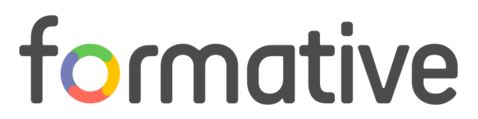 discussion, review, or analysis. See the bottom of this post for a screenshot of what that looks like. This supports all levels of formative assessment, and is fairly simple to facilitate.
discussion, review, or analysis. See the bottom of this post for a screenshot of what that looks like. This supports all levels of formative assessment, and is fairly simple to facilitate.
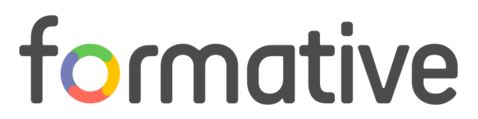 discussion, review, or analysis. See the bottom of this post for a screenshot of what that looks like. This supports all levels of formative assessment, and is fairly simple to facilitate.
discussion, review, or analysis. See the bottom of this post for a screenshot of what that looks like. This supports all levels of formative assessment, and is fairly simple to facilitate.
Here is a portion of a workshop I led at the 2016 MACUL conference. It is a guide that takes you through the steps from getting started to responding to results.
More Details: One of the most effective ways to determine students' proficiency on a given topic is for them to demonstrate it visually. This has traditionally been done through paper assignments or on classroom surfaces (whiteboard, interactive board, etc.), but those examples can be difficult for teachers/peers to view and respond to. The Show Your Work option in Formative allows for a quick way to ascertain student understanding while providing students some creative license in how they represent their thinking. Teachers can also respond readily either through the system or in person.
There is much more to explore. This is just one tool to use as part of a more comprehensive approach to assessment. Check it out and see how it works for you.

- Screenshot of live result example
Sunday, March 6, 2016
More Meaningful Math
In order to understand math, you need to interact with it. Desmos and Geogebra may be the best tools for bringing math to life, and I want to share some features in these systems that make it easy for teachers and students to use them effectively. See below for more:
Desmos (online graphing calculator on steroids)
- Search the pre-made activities on a wide variety of topics. You can post links for students to access without accounts, or you can sign up and tweak the activities for your purposes.
- When students have accounts, teachers have access to an impressive dashboard to use when facilitating activities. Here is a guide for the steps involved.
- Here is a general learning guide for Desmos that I have used when working with teachers.
Geogebra (a geometry and algebra platform built for action)
- It also has a library of pre-made activities with links that you can provide for students. You can copy existing activities and modify them with a free account. (the editing features are a little bit cumbersome, unfortunately).
- Similar to Desmos, teachers can create groups (AKA classes) in which participants can complete tasks, provide feedback, and more. See this help guide for more details.
- Here is a sample activity I created to help provide opportunities for M-STEP tasks without "test prepping".
There is definitely much more to explore with both of these tools, but this is enough to infuse any math class with some boom. Get them acting, talking, and exploring. Repeating question sets is not the answer for building mathematicians; nor is it the way to excite and ignite.
(this post originally appeared in Kent ISD's Ed Tech Blog)
Subscribe to:
Comments (Atom)
