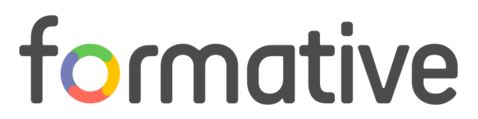Interactive presentation tools are useful for engaging audiences and can be used in many ways. As with all things, educators should be aware of the features as well as consider whether or not it is the best tool for the job.
 Many of you have likely heard about Google Slides' recent Q and A feature update. If not, you can go to this overview from Richard Byrne. Basically, Q and A allows a presenter to invite audience members to submit questions or comments and then vote those up or down. The presenter can then respond as needed or use the archived record for follow up.
Many of you have likely heard about Google Slides' recent Q and A feature update. If not, you can go to this overview from Richard Byrne. Basically, Q and A allows a presenter to invite audience members to submit questions or comments and then vote those up or down. The presenter can then respond as needed or use the archived record for follow up.
One thing I discovered with Andrew is that a presenter cannot delete a comment, and students have the option to post anonymously. You can see the potential for trouble there. Using this feature could be a good opportunity to have conversations with students about the purpose and expectations around digital interaction, and it is probably best to be aware of what may occur when you give it a whirl with students.
As always, I encourage people to think about the potential value of an instructional choice. Is it worth the time needed for students to pull out devices and enter the link? Is a slideshow the best option for your objective? Are there other ways for students to inquire and interact? These are questions to consider. I'm not saying don't do it, I'm just saying that we should be intentional about it.
Another tool that offers a similar feature is GoSoapBox, and it provides additional ways for a presenter/class facilitator to engage an audience meaningfully as well. Whatever is chosen, it should result in a deeper learning experience, and it shouldn't be cumbersome, time-consuming, or distracting. If you have examples of what is working for you, please share with us and others.
(this post was originally published on Kent ISD's Ed Tech Blog. link to post)